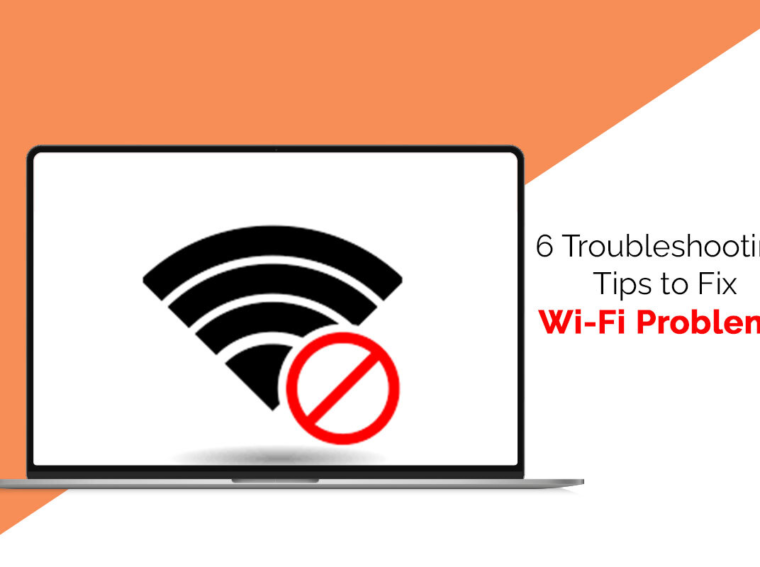Everyone has grown accustomed to Wi-Fi. Whether listening to music, playing games, or streaming TV shows online, you rarely think about being connected to a Wi-Fi connection unless it starts to show problems.
Losing a Wi-Fi connection might be disruptive to your regular routine, but most Wi-Fi issues are easy to fix, and you can do so without making a trip to the service center. Some of the most common problems can be fixed with the help of this troubleshooting guide. Keep scrolling to know more.
Remove Interferences and Change Your Router Channel
If your Wi-Fi connection is slower than normal, it might be time to optimize your network. For example, you can try to plug an ethernet cable into your router and use a wired connection because they’re typically faster than wireless connections. Alternatively, you can move the router to a central location in your house so that your laptop or computer can access it quickly. You can even consider extending your network if you have a large home.
If the slowed Internet connection is due to interferences from adjacent networks, you can change the router channel. For instance, start using the 5 GHz band where possible. Compared to their 2.4 GHz counterparts, these tend to be less congested.
Forget the Wi-Fi Network and Reconnect
Sometimes, all you need to do is forget all the known Wi-Fi networks you are connected to, delete them, and reconnect with those networks. However, for this method to work, you must write down the password of those networks somewhere so that you can connect with that network again.
If you are using a Mac and wonder how to forget Wi-Fi on MacBook, you have to click on the Wi-Fi icon or navigate to Network Preferences > select Wi-Fi > click Advanced. Then, you must scroll through your list of connected networks and find the one you do not wish your system to auto-join any longer. Finally, click on the minus sign, and your system will forget that network.
If you are using a Windows PC, you must navigate to the Start option and click the Network & Internet option. Then, you have to head to Wi-Fi and click on Manage known networks. As you find the connections, you no longer want your computer to connect to, click on them and select Forget.
This simple fix can help you when the network gets too buggy or your computer automatically connects to the wrong network.
Restart the Router
If you don’t have the Internet, there might be an issue with the router. You can restart the router to fix the problem.
If a simple restart doesn’t fix the issue, you need to check for the reset button on the router. When you press the reset button, the router will be restored to its factory settings, and you have to go through the first-time setup process again.
If your Internet connection is still giving problems after you’ve gone through this process, you need to contact your ISP. But, first, find out if there’s a server issue in your area because there’s no Internet.
Restart Your System
One of the best ways to fix any problem is to restart your device. It might be that your system is overheating, resulting in the Wi-Fi symbol disappearing from your computer. On the other hand, it might be a temporary glitch. You need to shut down your system and wait a few seconds before turning it on again. Then, the problem should be resolved.
Consider Getting a New Router
If your router needs to be restarted regularly, it might be time for you to get a new router. It might be that the router is the culprit. If it is still within the warranty period, you must contact the company and get a replacement. Alternatively, you can buy a new one. Your Wi-Fi problems should be solved.
Update Your Operating System or Rollback the Update
If you are experiencing Wi-Fi problems, you can try updating the operating system because these updates come with new features and security changes. But if your Wi-Fi is giving trouble after updating your device, you might have to wait for patch fixes. In the meantime, you can roll back the update and see if the issue gets fixed. Then, you can wait a few days before updating the OS to make the patch fixes available.
The Bottom Line
Without Wi-Fi, life can seem pretty dull. It can also make it difficult to work from home and connect smoothly with colleagues. Therefore, you need to know these troubleshooting tips and be prepared to face such situations. However, remember that sometimes the server might be down, and that’s not under your control. Therefore, you have to contact your ISP and solve the issue.